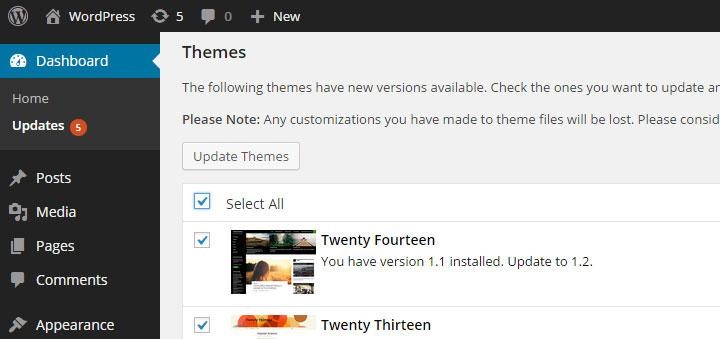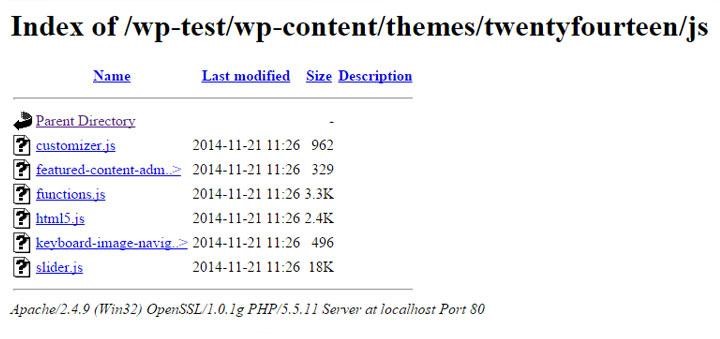WordPress sites are notoriously lacking when it comes to security, and are often the target of a WordPress hack. Be it due to an insufficient security expertise of the developer, or the use of one of the many plugins available (of which the security cannot be guaranteed).
With WordPress running on 1 in 5 sites on the Internet, it is no surprise that they are a very popular target for both experienced hackers and script-kiddies alike. In 2013 around 90,000 WordPress sites were hijacked for use in a botnet. They are also a popular target for malware.
This is why we’ve taken some time to detail some measures which can be taken to address the basic security holes or malpractices that are commonly present in thousands of WordPress sites and can help preventing a WordPress hack.
LEARN MORE: Ethical Hacking Software
1. Running the Latest Version of WordPress
Running the latest version of any software is probably first the most obvious security measure that should be taken. However, with over 86% of WordPress installations running outdated versions of WordPress, this point is still one that needs to be stressed.
Each update of WordPress not only brings with it new features, but more importantly, it brings with it bugfixes and security fixes, which help your WordPress site remain safe against common, easy-to-exploit vulnerabilities.
2. Running the Latest Versions of Themes and Plugins
Running the latest version of WordPress alone is not enough – your site’s plugins and themes could still contain vulnerabilities that can compromise the security of your WordPress site, which could in turn fall prey to a WordPress hack.
The Slider Revolution plugin is a good example of how outdated plugins and themes can compromise your site’s security. Slider Revolution is a very popular WordPress plugin which also happens to be used by a large number of WordPress themes sold on the Envato Market. The vulnerable plugin allowed malicious users to steal database credentials, which would then potentially allow total compromise of the WordPress site through it’s database.
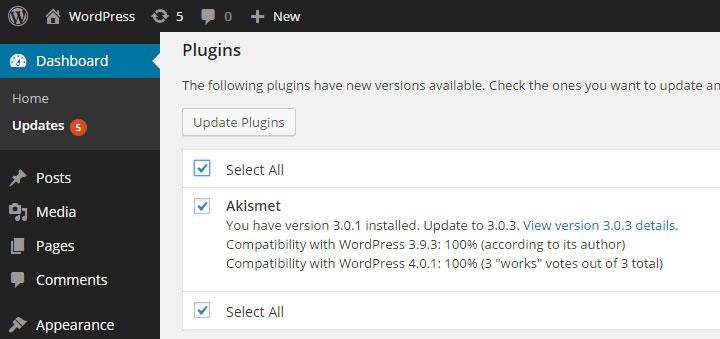
Plugins Update Screen
Therefore, making sure that the themes and plugins you are running are all updated to their latest versions is essential. By keeping your plugins and themes up to date, you can make sure your site is covered with the latest security updates.
Acunetix performs WordPress security scans, identifying WordPress installations, and will launch version specific security checks to ensure your website is secure.
3. Be Selective When Choosing Plugins and Themes
WordPress allows you to extend and customize your site with thousands of plugins and themes. While extending your site’s capabilities and customization is important, it should not come at the price of your website’s security.
Even if your WordPress installation, plugins and themes are all up to date, it does not mean that a site is not vulnerable to attack. Plugin enumeration allows attackers to discover what plugins your WordPress site is using. By avoiding the installation of unnecessary plugins you would automatically be reducing your site’s attack surface.
When choosing which plugins and themes to use, be selective. Before installing a plugin or theme, read about it (ideally on sources other than the plugin/theme developer’s site). This prevents you from installing malware such as the Tools Pack malware plugin.
Check how many downloads the plugin or theme has and when it was last updated by its authors. The more downloads and recent updates the plugin or theme has indicates that it is in wide use and that it is being actively maintained by its authors, which means that if a vulnerability is found, it likely to be fixed quicker.
4. Remove Inactive Users
Keeping inactive users on your WordPress site increases your attack surface. Users, especially Administrators and others which have the ability to modify content, are possibly one of the weakest points of any site because unfortunately, most users tend to choose weak passwords.
If you absolutely need to keep inactive users in your WordPress database, change their role to ‘Subscriber’ in order to limit any actions that could be performed.
5. Security Configurations – Prevent Directory Listing
Directory Listing occurs when the web server does not find an index file (i.e. an index.php or index.html), if directory listing is turned on, the server will display an HTML page listing the contents of the directory.
Disclosure of this information could make a site vulnerable to attacks by revealing information that can be used by an attacker seeking to exploit a vulnerability in a WordPress plugin, theme, or even the web server itself.
While it is not a WordPress-specific security measure to disable directory listing, several WordPress sites running on default installations of Apache HTTP Server have directory listing enabled.
In order to disable directory listing in Apache HTTP Server, you will need to add the following configuration in your WordPress site’s .htaccess file (this is usually located in your website’s root directory).
Options -Indexes
6. Complex Security Keys
WordPress makes use of a set of long, random and complex Security Keys. These keys consist of a number of encryption keys as well as cryptographic salts.
Security Keys ensure better encryption of information stored in the users’ cookies. There are a total of eight security keys that WordPress uses – AUTH_KEY, SECURE_AUTH_KEY, LOGGED_IN_KEY, NONCE_KEY, AUTH_SALT, SECURE_AUTH_SALT, LOGGED_IN_SALT, and NONCE_SALT.
A Security Key functions similarly to a very strong password or passphrase and should contain elements that make it harder to generate enough options to crack. WordPress Security Keys also make use of cryptographic salts to further strengthen the security of the generated result.
You can either make your own random keys, or you can use WordPress’ online key generator to do this for you. Simply copy and paste the keys generated by the generator into your wp-config.php file.
7. Restrict Access to wp-admin Directory
Password protecting your WordPress admin area through a layer of HTTP authentication is an effective measure to thwart attackers attempting to guess users’ passwords. Additionally, if attackers manages to steal a user’s password, they will need to get past HTTP authentication in order to gain access to WordPress login form.
In Apache HTTP Server, you can achieve this by creating a .htpasswd file and adding a few configuration directives described below.
The .htpasswd file stores combinations of usernames and password hashes which the web server will use to authenticate users. You can create a .htpasswd file using the htpasswd command line or using an online password file generator.
Several Linux distributions install the htpasswd utility together with Apache itself, however, most Debian and Ubuntu users will need to install the apache2-utils package as follows.
apt-get update
apt-get upgrade
apt-get install apache2-utilsOnce htpasswd is installed, run the following command to create a new .htpasswd file with a single user. The following command will create a new .htpasswd file located at /srv/auth/.htpasswd with a username of myuser. htpasswd will then prompt you to enter and then confirm the password of your choice.
htpasswd -c /srv/auth/.htpasswd myuser.ht prefix are not served by Apache, however this should not be assumed.To enable basic HTTP authentication on the WordPress administration area, you need to activate the directive described below on the wp-admin directory and reference the .htpasswd file created earlier. Insert the following lines into the appropriate <Directory> section of your server’s Apache configuration file or in an .htaccess file within the wp-admin directory.
AuthType Basic
AuthUserFile /srv/auth/.htpasswd
AuthName "WordPress Authenticated area."
Require valid-userThe AuthType directive is specifying that the authentication type. In this case, Basic authentication is being configured.
The AuthUserFile directive specifies the full path to the .htpasswd file. This file is the file that shall be used to store password hashes which the server shall later use to authenticate users with.
The AuthName directive contains an arbitrary message which the browser will present to the user upon authentication. The Require valid-user setting simply instructs Apache to allow any valid user to authenticate.
.ht are not web-accessible in most default configurations of Apache, but this should not be assumed.8. Disable File Editing
By default, WordPress allows administrative users to edit PHP files of plugins and themes inside of the WordPress admin interface.
This is often the first thing an attacker would look for if they manage to gain access to an administrative account since this functionality allows code execution on the server.
Entering the following constant in wp-config.php, disables editing from within the administrative interface.
define('DISALLOW_FILE_EDIT', true);
9. Prevent WordPress Username Enumeration
In many WordPress blogs, it’s possible to enumerate WordPress users using an author’s archive page. This works if WordPress permalinks are enabled and if the user has published one or more posts.
You can read about WordPress Username Enumeration in greater detail in the article WordPress Username Enumeration using HTTP Fuzzer
In order to prevent WordPress Username Enumeration you can add the following rule to WordPress site’s .htaccess file (this is usually located in your website’s root directory).
RewriteCond %{QUERY_STRING} author=d
RewriteRule ^ /? [L,R=301]
10. Enabling HTTPS for all logins and wp-admin
Strictly speaking, HTTPS is not a protocol in and of itself, but it is rather HTTP encapsulated in TLS/SSL. TLS, or SSL, as it is commonly referred to, provides websites and web applications with encryption of data being transmitted and authentication to verify the identity of a host.
HTTPS is usually synonymous with shopping carts and Internet banking, but in reality, it should be used whenever a user is passing sensitive information to the web server and vice-versa.
TLS/SSL may significantly consume server resources depending on the site’s traffic. Consequently, for most sites it is not required to serve the entire site using HTTPS. WordPress’s login form and admin area, on the other hand, are probably the most sensitive areas of a WordPress site. It is therefore strongly advised that TLS/SSL is not only implemented, but enforced in such areas.
WordPress provides an easy way to enforce TLS/SSL on both wp-login and wp-admin pages. This is achieved by defining two constants in your site’s wp-config.php file.
Note - You must already have TLS/SSL configured and working on the server before your site will work properly with these constants set to true.
To ensure that login credentials are encrypted during transit to the web server, define the following constant in wp-config.php.
define('FORCE_SSL_LOGIN', true);
To ensure that sensitive data in transit (such as session cookies) is encrypted when using the WordPress administration panel, define the following constant in wp-config.php.
>define('FORCE_SSL_ADMIN', true);
11. Restrict Direct Access to Plugin and Theme PHP files
Allowing direct access to PHP files can be dangerous for a number of reasons. Some plugins and theme files can contain PHP files that are not designed to be called directly because the file would be calling functions that would have been defined in other files. This may cause the PHP interpreter to display errors or warnings which may lead to information disclosure.
Another reason for restricting direct access to PHP files is to prevent attackers from bypassing or avoiding security measures (such as authentication) when code is split-up into smaller files (which will then be included and used together with other code)
Some plugins and themes split-up code into smaller files and include these files into larger pieces of code. An attacker may sometimes be able to call one of the smaller files directly and avoid various security measures such as input validation checks since. Most of the times this occurs because the validation would not performed in other files and not in the mentioned smaller modules.
Furthermore, if the register_globals directive is enabled on the server (directive is disabled by default in PHP versions 4.2.0 and greater), with direct access to a PHP file, an attacker may be able to carry out several malicious actions including the ability to define PHP variables from GET/POST requests and to bypass various protection mechanisms.
The vast majority of plugins and themes would not require a user to make HTTP requests to PHP files directly, however, should there be an exception, you can whitelist files and directories that require direct access to PHP files. The following rule will redirect any direct requests to PHP files to a page of your choosing (in the following example the server will respond with a 404 page and status code).
# Restrict access to PHP files from plugin and theme directories
RewriteCond %{REQUEST_URI} !^/wp-content/plugins/file/to/exclude\.php
RewriteCond %{REQUEST_URI} !^/wp-content/plugins/directory/to/exclude/
RewriteRule wp-content/plugins/(.*\.php)$ - [R=404,L]
RewriteCond %{REQUEST_URI} !^/wp-content/themes/file/to/exclude\.php
RewriteCond %{REQUEST_URI} !^/wp-content/themes/directory/to/exclude/
RewriteRule wp-content/themes/(.*\.php)$ - [R=404,L]
12. Prevent PHP files from executing
Since WordPress sites need to allow their users to upload new content, WordPress’ upload directory needs to be writable. To such an extent, your wp-content/uploads directory should be considered a potential entry point.
The biggest potential threat is the uploading of PHP files. WordPress won’t allow users to upload PHP files within its administrative console, however, it may be the case that a plugin or theme allows file uploads without using the designated WordPress APIs for doing so. This could result in a malicious PHP file being uploaded and consequently executed on the server.
The best approach to mitigate this potential security risk is to deny the web server from serving any PHP files in the wp-content/uploads directory using the following rule.
<Directory "/var/www/wp-content/uploads/"> <Files "*.php"> Order Deny,Allow Deny from All </Files> </Directory>
13. Secure Your Debug Logs
During development of plugins or themes, as well as during deployment of a WordPress site, developers or system administrators may enable debug logs to log any PHP errors that occur.
WordPress makes use of the WP_DEBUG constant which is defined in wp-config.php. The constant is used to trigger the debug mode throughout WordPress. The constant is set to be false by default.
Developers and administrators may also enable the WP_DEBUG_LOG and WP_DEBUG_DISPLAY companion constants to WP_DEBUG. WP_DEBUG_LOG creates a log file in the wp-contents folder, while WP_DEBUG_DISPLAY controls whether debug messages are shown inside the HTML of pages or not.
Any of the above will be useful while a theme, plugin or site is in development, however, if enabled on a production website, it might cause information disclosure – allowing malicious users to view errors and additional logging information. The WP_DEBUG constant should be disabled on production systems by either removing the constant from the wp-config.php file, or setting it to false as follows.
define( 'WP_DEBUG', false );
The above 13 tips should get you started on preventing a WordPress hack. Acunetix can help automate the processs of WordPress Security by scanning for over 1200 vulnerable WordPress Plugins & Misconfigurations, checking for weak WordPress admin passwords, WordPress username enumeration, detecting malware disguised as plugins and more.